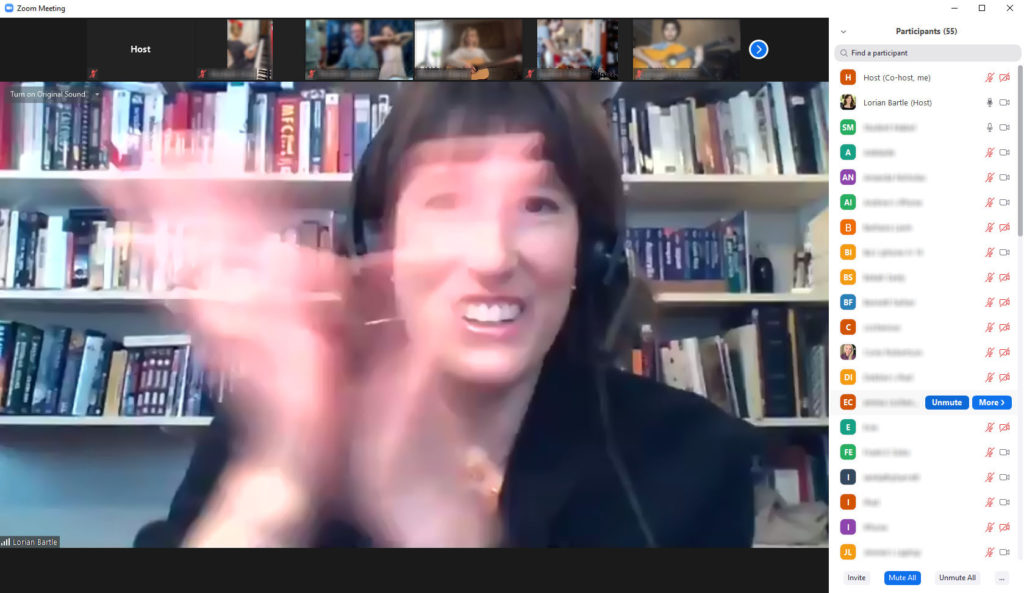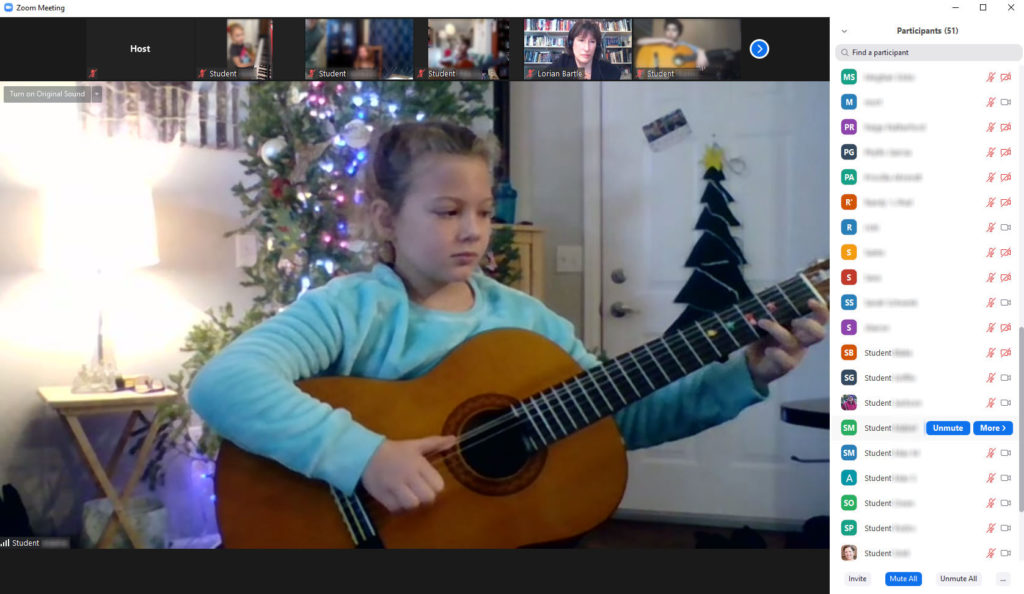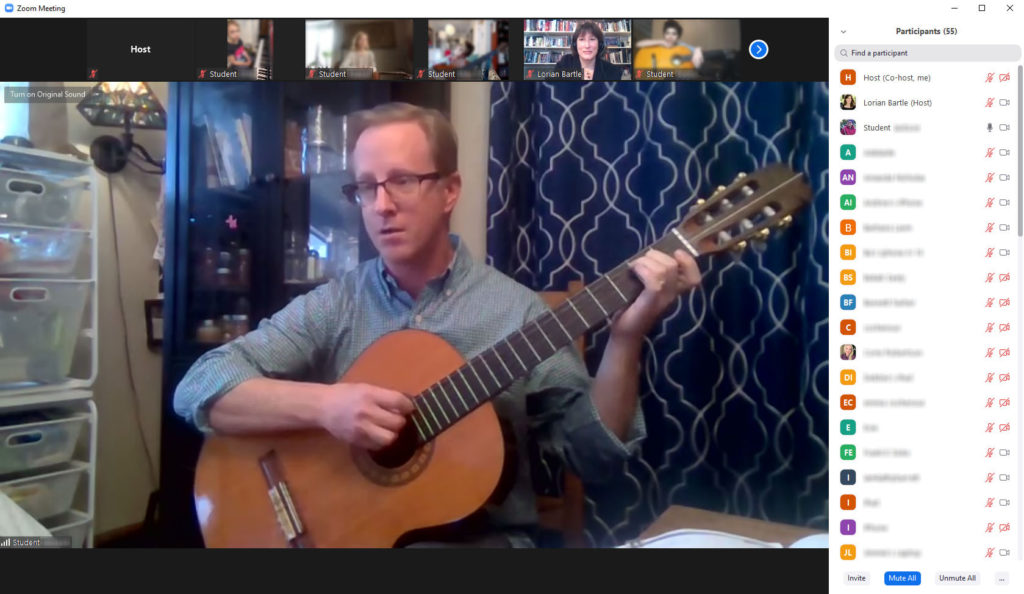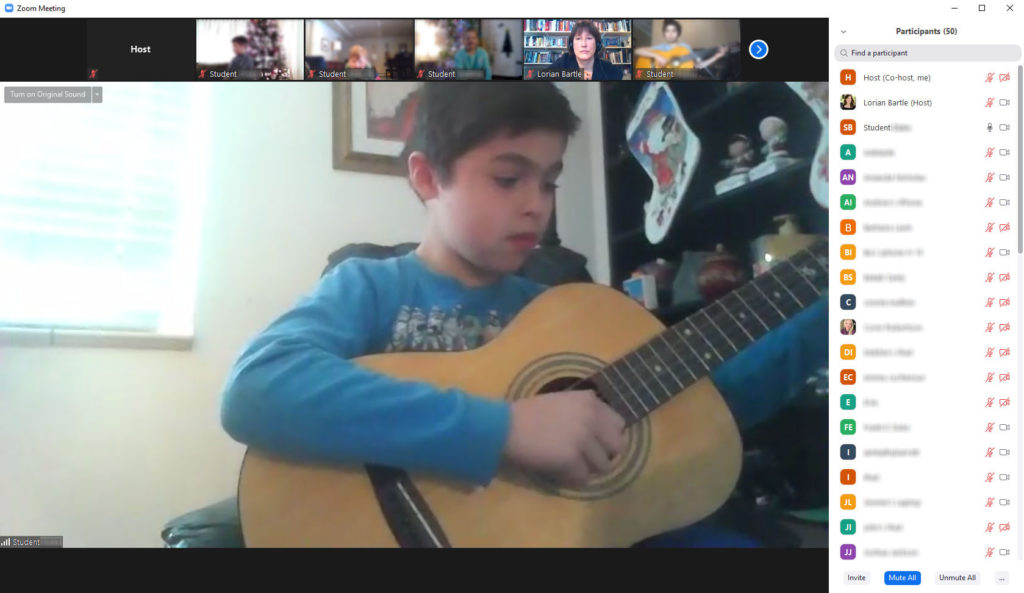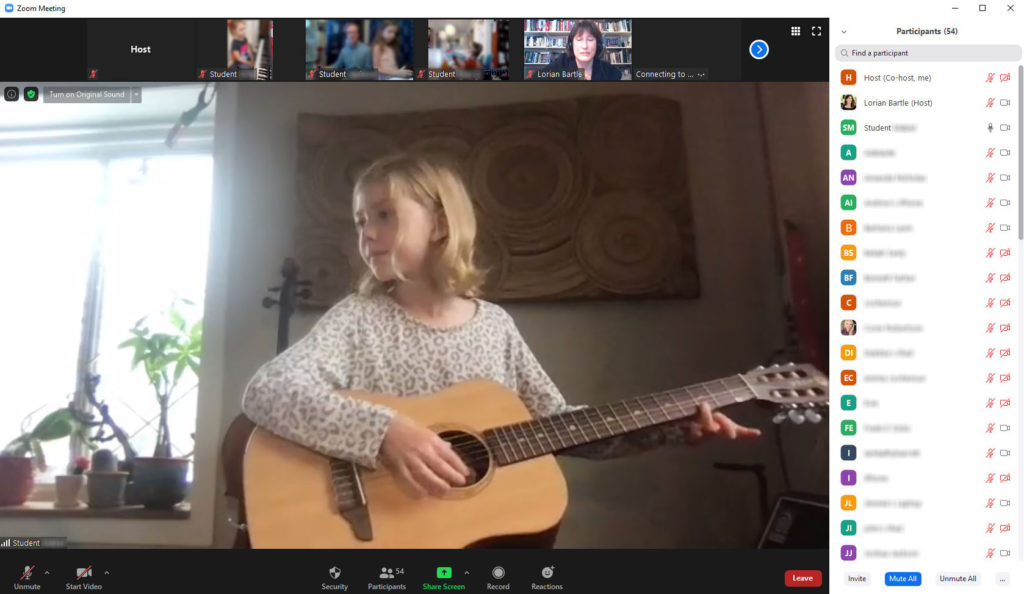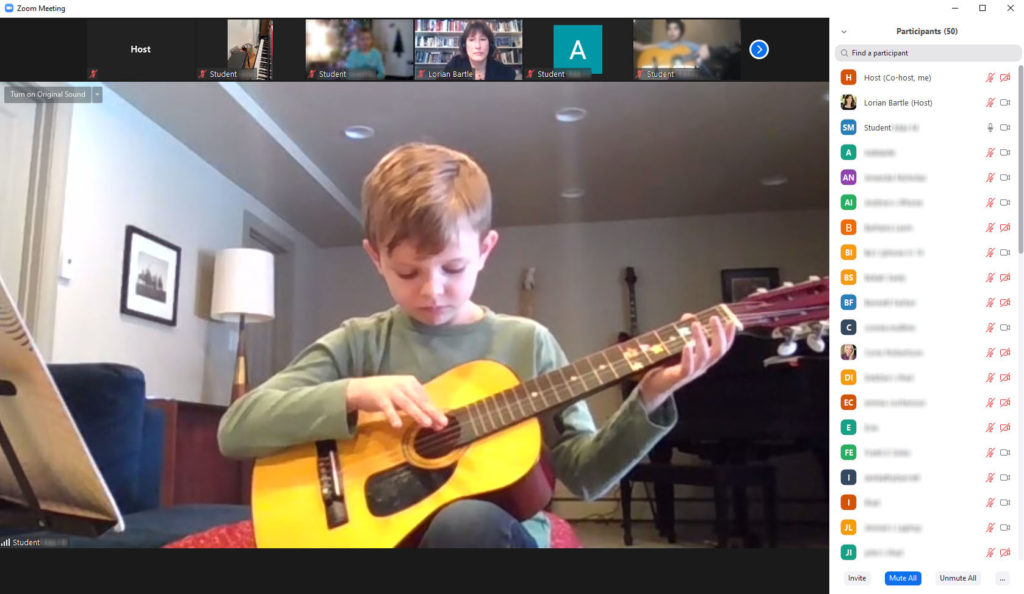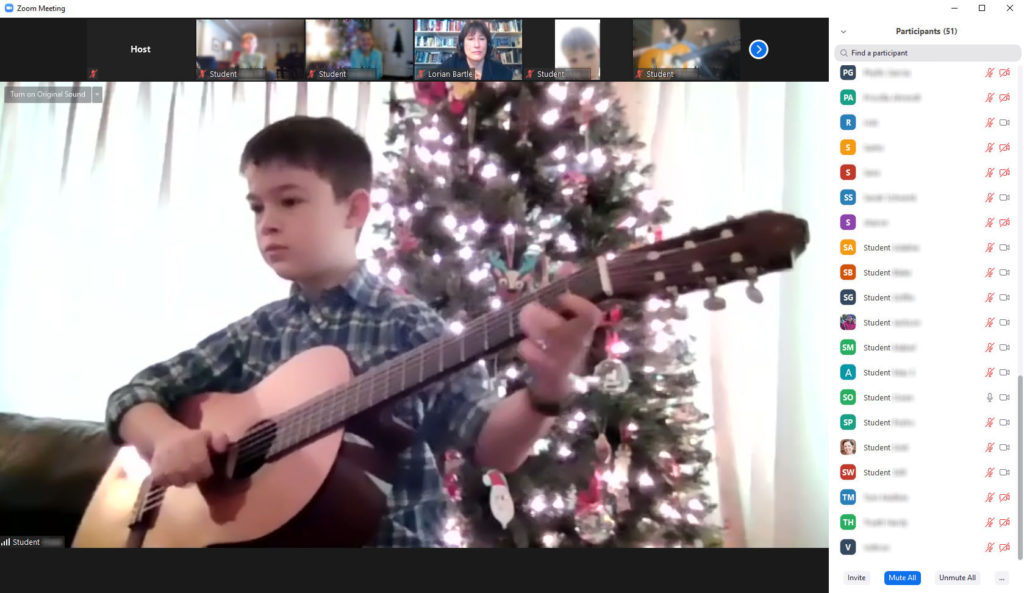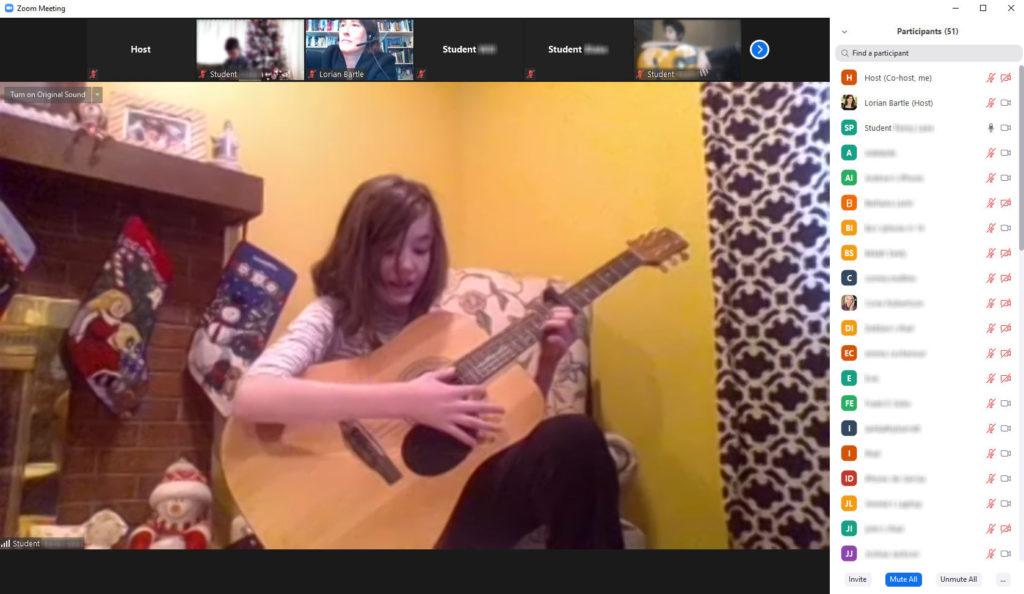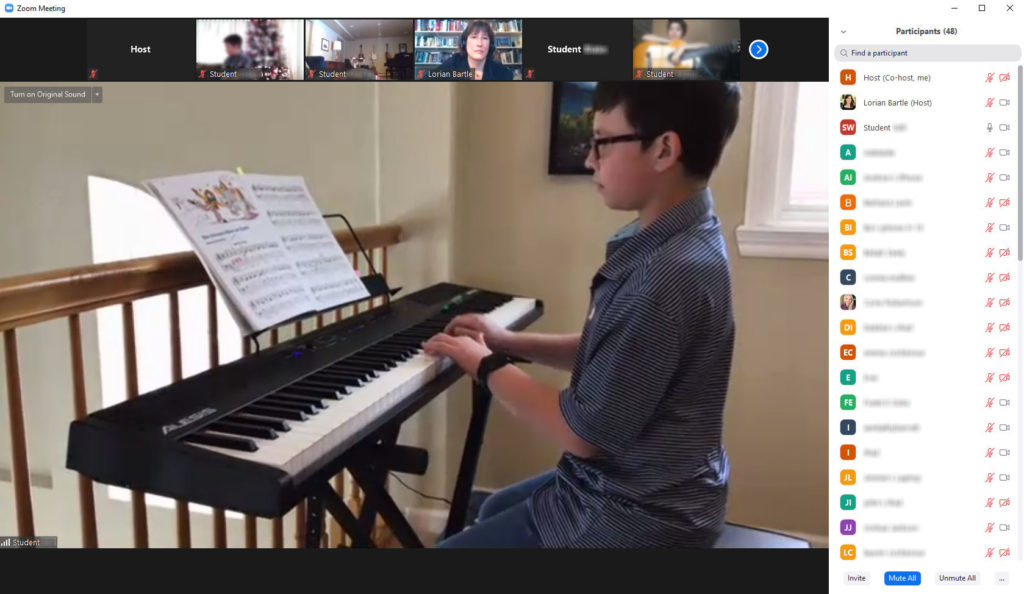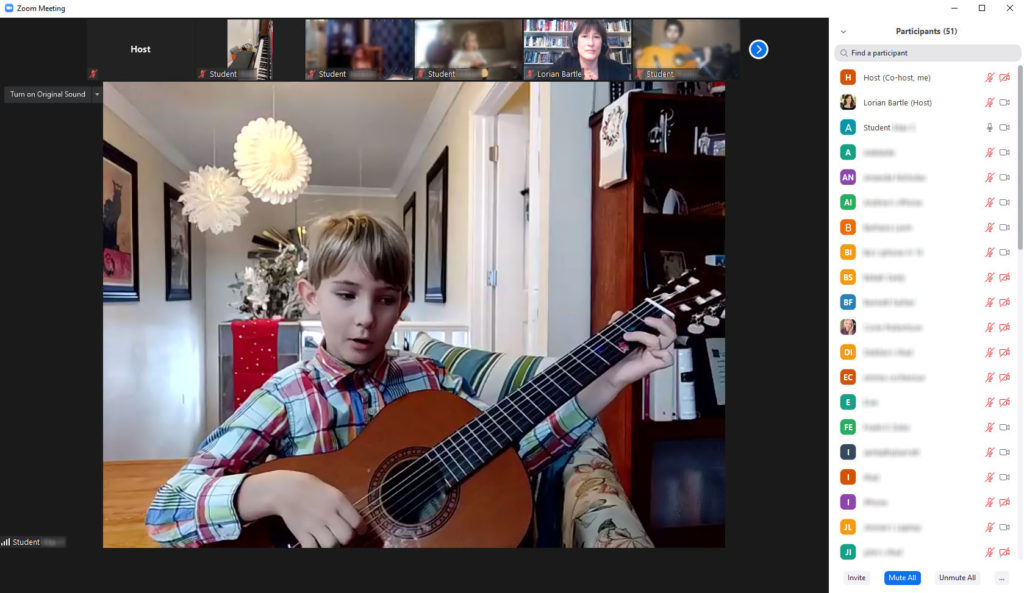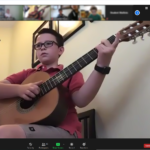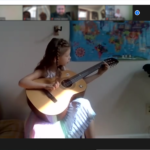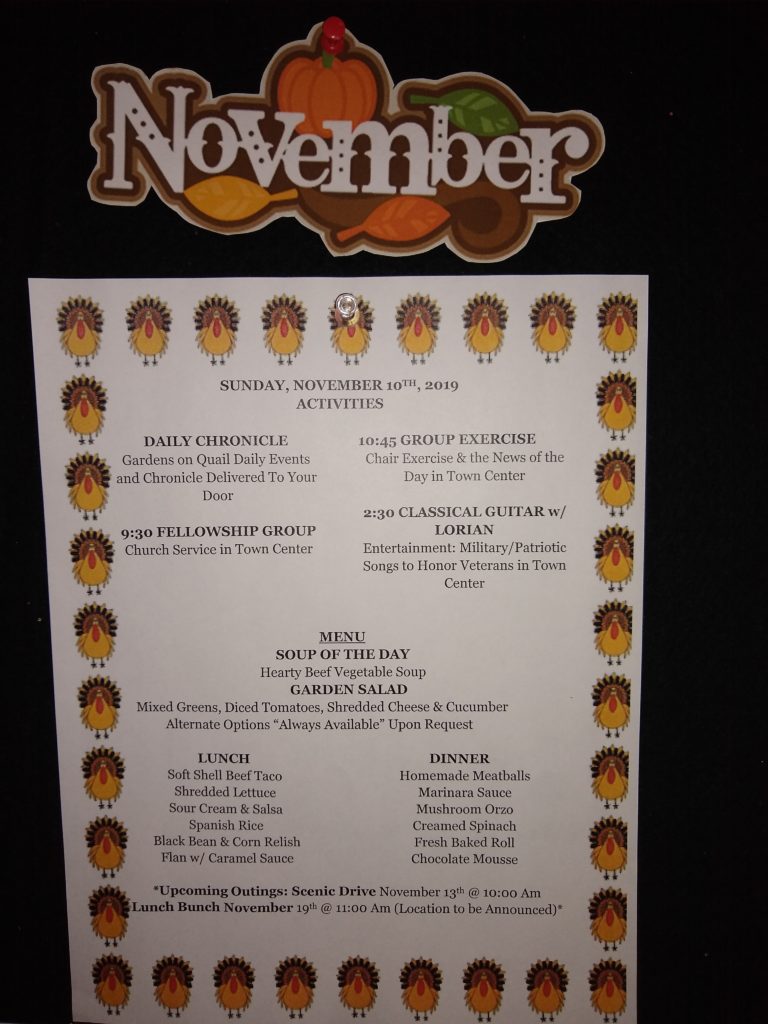Congratulations to Bartle Guitar Studio students and students from Jennifer Pauley’s flute studio who performed in last weekend’s End-of-Summer Ensemble Recital! A job well done on the flute/guitar pieces, the traditional American music set, and the Suzuki playdown. Suzuki playdowns progress from advanced to beginner pieces with more and more students joining in, ending with all students performing a piece from the beginning of Suzuki Book One. The End-of-Summer Ensemble Recital will become an annual event, a musical gathering bringing students and families together following summertime adventures and travels. 
Author Archives: Lmeyerw
Zoom How-to Instructions for Online Lessons
Online lessons are available per request on Zoom. Please contact Lorian Bartle directly for the link or the user ID/password combination.
Here are instructions for enabling original sound on an iPhone so that your instrument can be heard during your lesson:
or
Here are instructions for enabling original sound on a desktop or laptop computer so that your instrument can be heard during your lesson:
These steps must be completed for instruments to be audible during online lessons. Zoom has implemented sophisticated settings that allow meetings to take place online with background noises and music muted as a given speaker is talking. Fortunately for music teachers, the simple step-by-step instructions in the videos above allow this feature to be disabled and for original sound to be heard.
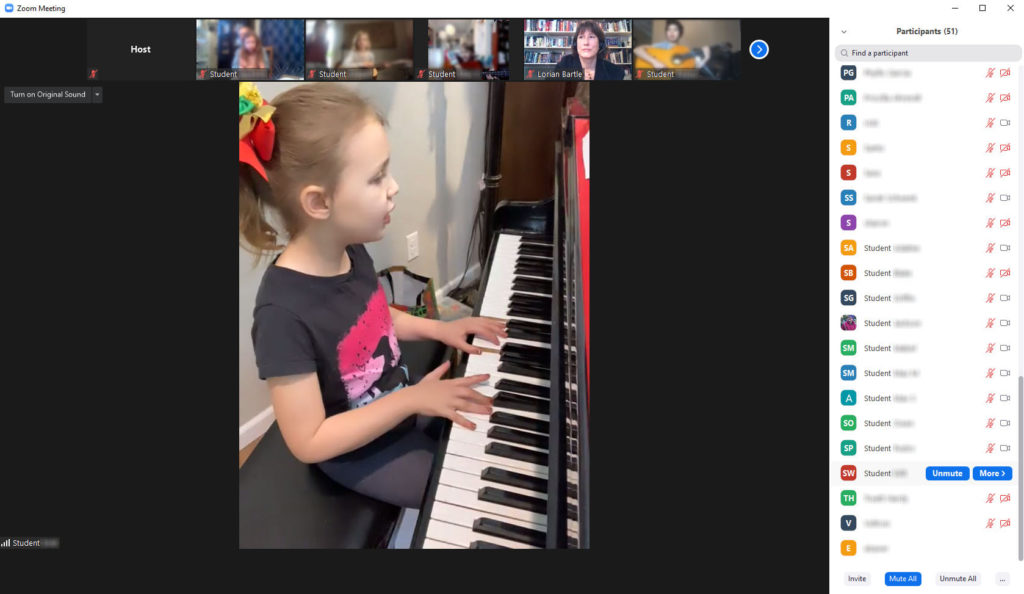
“Practicing Tips for Busy People” by Lorian Bartle
- It is recommended that students practice consistently throughout the week. Students should focus on practicing the repertoire covered during each lesson in determining the daily amount of time needed to practice.
- Students may consider practicing the same time of day. For example, school-age children might consider practicing before school, after a snack when they arrive home from school, or after dinner as a part of a pre-bedtime routine. Retirees may opt to practice post-breakfast. Consider what time of day works best for you and your family.
- Brackets should be placed around spots that that require extra practicing so that practice time may be used efficiently. If a note/chord is missed, it is recommended that students go back a phrase or measure to fix the note in context rather than starting the piece over again.
- Consider ways to share your music with others that may include recital performances, informal gatherings of friends and family, campfire songs, talking to others about music, or simply leaving your door open when you practice.
- Create your own “playlist” of pieces you enjoy performing and place copies of them in an organized three-ring binder inside page protectors.
- Seek out inspiration in attending live music performances.
Happy Practicing!

Winter 2020 Recital
Congratulations to all students who participated in the 2020 Bartle Guitar Studio Winter Zoom recital this past Saturday. Here are some screenshots from the performance. Thank you for sharing your musical gifts with audience members near and far!
End-of-Summer Recital
Congratulations to all students who participated in the End-of-Summer Zoom recital! The online format allowed audience members to tune in from near and far to watch performers share their musical gifts. Below are pictures of students performing and at home with their instruments in preparation for the recital:
How I Ran My Live Zoom Student Recital
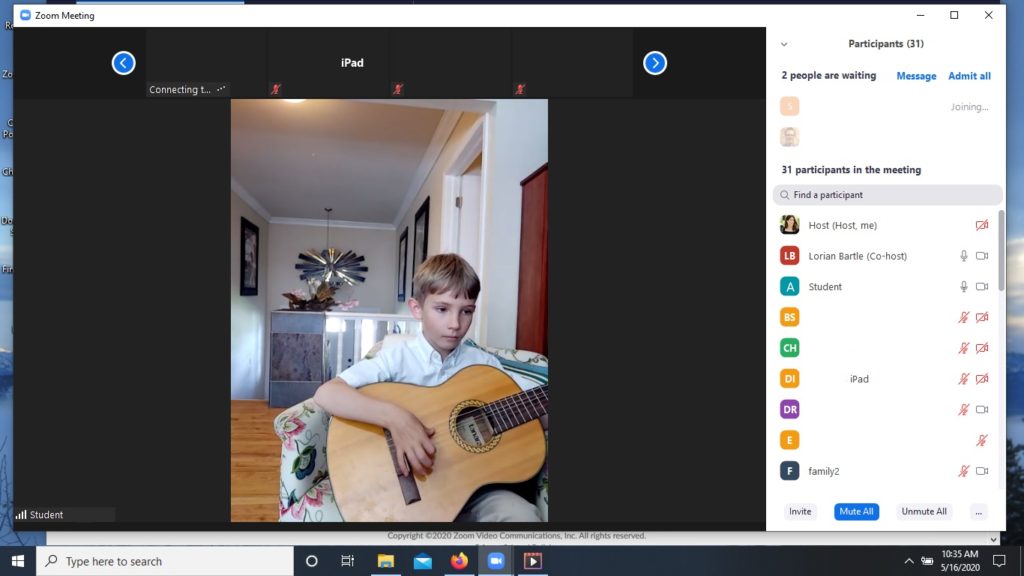
Early in the COVID-19 situation during Colorado’s Stay-at-Home Order, it became necessary for me to switch to teaching all of my students online. After trying a few video conferencing tools, I settled on Zoom as it presents the highest quality experience for me and my students.
I had only been using Zoom to do one-on-one instruction, but this month it was time for me to host a recital for all of my students. In order to maintain a live recital experience, I opted for a live Zoom performance. Here are the steps I took to make this happen:
Initial Preparation
Normally I host a single recital and invite all of my students to participate in it. Since this was my first online recital, I divided the 18 student participants in half and ran two recitals at different times. Not all of my students opted to participate in the recitals, but several participated online as audience members.
I sent out the schedule in advance. In addition to establishing the recital start time, I also gave each student a five minute block prior to the recital to perform a soundcheck and tune his or her instrument. My email invitation contained a link to my private Zoom meeting room and I invited my students to send the link to relatives and friends they wanted to attend.
Zoom Settings
Though Zoom allows its users to create any number of meetings, I only used my private Zoom meeting room for individual lessons. This meant I needed only to provide my students with a single Zoom link or meeting number that remained the same for all of their lessons. I used the same link for students and audience members to access the recital.
I set the following options in Zoom:
- I enabled the waiting room. This allowed me to bring in students for sound checks and place them back in the waiting room before the recital began.
- I enabled multiple hosts. This allowed me and my husband to manage the meeting simultaneously.
- I disabled private chat. This meant the users could message everyone, but not send private messages to each other. I was concerned that private messages could be distracting for the performer.
Tuning and Sound Check
I enlisted my husband to help run the recital. He set up on a separate computer in my office. His computer logged in using my Zoom account and hosted the meeting. I logged in as a user and he set me as co-host.
Zoom generates feedback when multiple computers are conferencing in the same room. For this reason, my husband needed to disable the sound and microphone on his computer. He could still see what was going on from his screen and was able to hear through my computer’s speakers. Since he wasn’t mic’d, he was able to whisper and signal to me during the recital. If necessary, he could turn off my mic while a student was performing to communicate recital logistics with me.
As I mentioned earlier, each student was assigned a time before the recital to tune and check sound. Their names appeared in my Zoom waiting room and I instructed my husband to bring them into the meeting one at a time. In addition to the sound check and tuning, this was a good opportunity to make suggestions about camera placement and work out technical problems. At the end of each conversation, I would tell my student to remain connected to the Zoom meeting and that I would bring them back in once the recital began. Then my husband sent them back to the waiting room.
While I was conversing with students during sound checks, my husband was organizing on his end so he could track the students during the recital. Zoom allows hosts to rename users so my husband put the word “student” before each performer’s name. For example, if I had a student named Jake, he would change the name to “Student Jake”. This kept all of the performers grouped together on the Zoom user list so he could find each one quickly.
In addition to changing the performers’ names, my husband also took note of the name they used when they logged in. If a student accidentally disconnected from the meeting, they would log back in with their original name and it would be up to my husband to locate the correct performer.
Running the Recital
At the beginning of each recital, my husband admitted everyone who was in the waiting room into the meeting. By this point, we had gathered quite an audience. Since this was a live performance, we adjusted the following Zoom settings:
- Screen sharing was disabled
- All participants (save myself) were muted
- Participants were not permitted to unmute themselves. Since I was acting as co-host, I could mute/unmute myself.
I began each recital with a short introduction about myself and my studio. Following my welcome speech, I announced each performer in turn and asked them to introduce themselves. After each student performance, I clapped and offered congratulations, and then moved onto the next student.
While I was doing this, it was my husband’s job to mute each performer once they were done performing and then unmute the next performer. By default, Zoom spotlights the video of the user who is talking so the performer would immediately receive the attention of the Zoom meeting. It is also possible in Zoom for the host to spotlight a particular user, but we found this step to be unnecessary; it was simplest to control the meeting purely through the mute controls.
At the very end of the recital, my husband used Zoom’s screen sharing feature to show a short video performance I had recorded in advance. This was done by queuing the video in the background and then sharing the video player in Zoom. My husband also checked the box that enabled sharing the computer’s sound.
Final Thoughts
I was very pleased with how my Zoom recital turned out. Even though the audience wasn’t there physically, they certainly had a supportive presence and my students experienced the electricity that only comes with performing live.
For anyone is considering a similar online recital, I offer them the following points to consider:
- Expect more observers than you might typically see at a live recital. My students forwarded the recital invitation to various family members so our Zoom recital had dozens of names I didn’t recognize.
- Having my husband run the meeting helped the recital to maintain a professional flow. I could have done it by myself by asking the participants to mute/unmute themselves but technical problems (and open mics) would have been inevitable.
- Set up times to connect with the students before the recital starts. Once the soundcheck is complete, ask them to remain connected to the meeting.
- Because I was the only audience member who was unmuted, I found myself as the audience surrogate. It was my job to clap for everyone. For future Zoom student recitals, I am considering unmuting the meeting members during applause times only so that student performers can experience audience appreciation directly.
Zoom didn’t exist when I began teaching music and holding my first recitals. It’s been quite a learning experience and hopefully other people can benefit from these lessons.
Fall Performances
I had a busy fall schedule performing both as a soloist and member of the Colorado Flute & Guitar Duo. In October, I performed songs celebrating fall combined with instrumental music preceded by fall poetry quotations. Continuing along this theme, I performed Veterans’ day and Thanksgiving songs as well as contemplative instrumental music paired with November poetry quotes. Here are some highlights from these performances:
Summer Senior Living Performances
This summer is a whirlwind of activity as I perform as a soloist and member of the Colorado Lark Flute & Guitar Duo for senior living communities across the Denver metro area. These performances include a combination of solo instrumental and voice/guitar repertoire that feature themes for seasons, holidays, and musical styles. Summer 2019 performances are taking place at Holly Creek Retirement Community, Someren Glen Senior Living, Gardens on Quail, Lakewood Reserve Senior Living, Balfour Senior Living, and Clear Creek Care Center.

ABA Tux’s or T’s 2018 Performance
On the last Friday of January, I had the pleasure of performing at the Applewood Business Association Tux’s or T’s event as guests were checking in. I enjoyed providing background music for the new and longtime members of this wonderful business group I have been involved with for the past four years.
Barnes & Noble FMTA Recital
I am so proud of my students who participated in the annual Barnes & Noble recital! Fifteen of my students performed a range of solo and duo music, including several first-time performers. At the end of the performance, I played a classical guitar arrangement of “Silent Night” as the audience raised up their voices in song to herald in the holiday season. Every year, the Foothills Music Teacher Association takes over the Barnes & Noble cafe during the second weekend of December to fill the air with the sounds of music for the holiday shoppers and families of music students. Here are some pictures of my students performing: